
Features
Feature
Basic
Pro
Description
Advanced.Database-Driven-Tooltips
Reads in all subroutines, variables, commands and CNC-Variables into a database at the start of the program und generates tooltips
Advanced-CNC-Editor
Edit CNC, SCL and Kuka files. Use a variety of functions that have been specially developed for CNC programmers.
Direct-CNC-Help
Get direct help for each CNC-Command by pressing F1
NCK-Interface Integration
Use NCK-Inteface functions like Upload, Sync, Compare, Syntaxcheck directly in CNC-Studio
Offline-Debugging
Test and debug your program offline
Live-Online-Mode
Live online mode for CNC-Files (Watch and change NCK variables, Machinedata, GUD, R-Parameter, $A_DBB, ...)
Syntax-Highlighting
Syntax highlighting for Siemens CNC, SCL and Kuka
Watch Axis / Variables
Watch axis positions and variables live
Advanced-Keyboard-Functions
Use advanced functions like automatic numbering, inline calculation, reorder lines, insert or duplicate with increasing numbers, ...
Advanced-Mouse-Functions
Improove you work speed by using advanced mouse functions like. Copy, Paste, Replace with one click
Advanced-Scroll-Functions
Scroll to increase/decrease numbers, jump between past positions, Undo/Redo, Search, Clipboard, ...
Advanced-Search -Functions
1-Click-Search in all project files for variables, functions, labels,...

Advanced-Tooltips

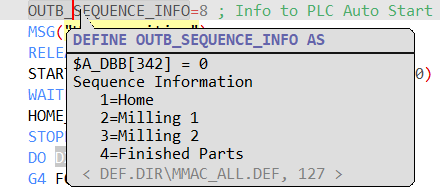
Subprograms

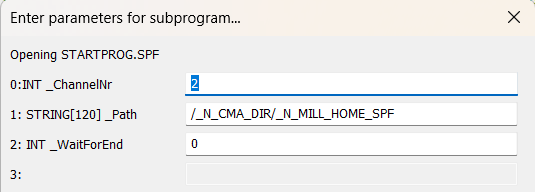

Alarmtext display and access


Tooltips for all variables, commands and CNC-Variables
Every time you open a CNC-Program, the CNC-Studio automatically adds all variables, functions, comments and CNC-Commands into a tooltip database.
This makes working with CNC-Programs much easier and faster. You can learn how a programs works in no time.
Edit the program directly and see the results immediately without having to save the program.
You can look up Defines and other parameter, to help you understand the program quicker.
You get a tooltip for each subprogram header so you can see details about it. Open if with Paramters by using go to definition (F12).
Start Subprograms directly with the correct parameters and test the if the code is working correctly.
You get a tooltip for each subprogram header so you can see details about it before you open it with F12 Goto Definition. This will allow you to change the parameters before you run the subprogram.
View and access MSG Alarmtexts with tooltips and by using the go to definition command in the context or toolbar.
View and access SETAL Alarmtexts with tooltips and by using the go to definition command in the context or toolbar.
Change the alarmtexts quickly and without have to search the correct file first.

Advanced-CNC-Editor
CNC-Studio is an advanced text editor designed specifically for CNC programs. It allows you to use many advanced functions like syntax highlighting, CNC tooltips, offline debugging, Live-Online-Mode that will help you with the development and troubleshooting of your CNC programs.

Output modes
Use different output types to help you with additional information.

Online variables
Add, watch and change variables from you program, for quick access.

Online view
View the open CNC-Program online and watch and change the variables.

Online/Project files
A list of all local files and CNC files on the NCU.

To Up-/Download and compare CNC-Files, you need the NCK-Interface.
Online positions
Shows you all axis and there current positions that are used in your project.

The axis configuration is extracted from the archive or directly from the NCU's MD


NCK-Interface Integration
NCK-Interface functions

Use all the functions like download, upload, compare, syntaxcheck, create CNC linenumbers that the NCK-Interface provides directly in CNC-Studio.
Synchronization Explorer of CNC programs

Upload, Download, Compare, Syntaxcheck of CNC-Programs and much more...


Offline-Debugging
Watch, test and manipulate your CNC-Programs on you laptop
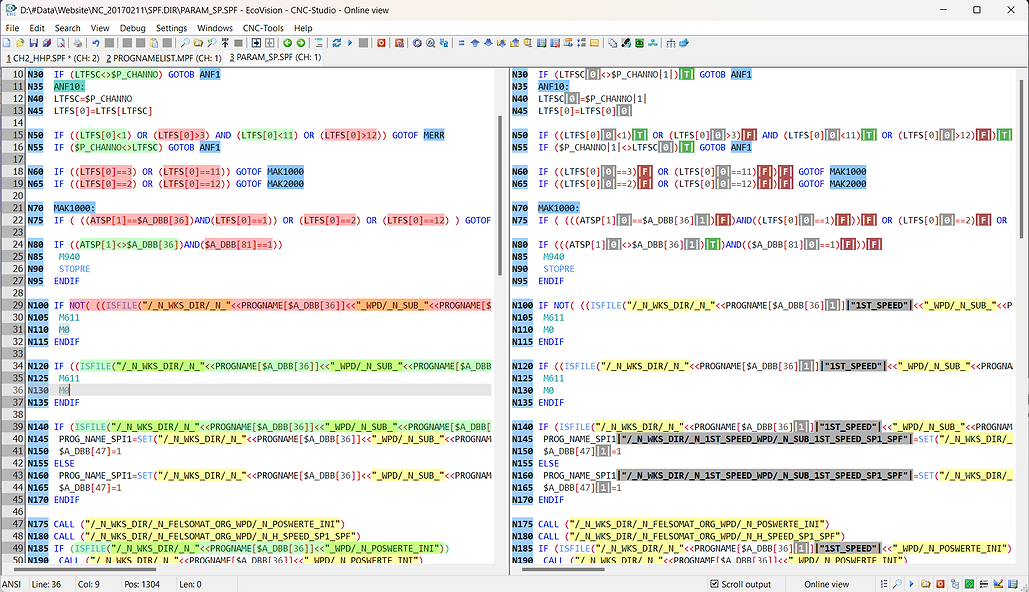
Evaluate functions

You can use the offline mode to test your code and look at the function results while you writing the program.

Execute Lines

Directly execute lines and watch the values change output window right away.

Change Online/Offline values

Offline mode
for save and efficent troubleshouting
The Offline Mode is an innovative and efficient way to test your programs while you write them — without the need for a physical NCU or expensive simulation software.
It is a powerful tool with which you can work more professionally, more flexibly and much faster than if you only use a simple text editor.
Offline mode
for developing new programs
The offline mode can also give you a save environment to analyze and troubleshoot active machine programs.
Instead of risking working on the real machine, you can simply use the offline mode to look into a problem.
Only 3 easy steps will allow you to work offline on the current CNC program while having all the active data and variables with no risk to the actual machine.
1 . Create an archive on the machine you want to work on. You can even do this while the program is running to get the most current and acurat data.
2. Extract the CNC program from you ARC or DSF file by using the NCK Interface split archiv function.
3. Open the program in CNC-Studio and activate the Offline mode.
By using the Sinumerik archive which contains all current machine values at the time the archive was created — you can view the program as if it would run on the machine, with the correct values.

Live-Online-Mode
Watch you CNC-Program online

Online mode
Use the CNC-Studio to directly connect to an NCU and monitor CNC programs online to quickly analyze the program and locate problems. With the benefit of seeing the current values directly in the code, instead of having to add each variable to the online list on the NCK.
This way is much more efficent and comfortable.

The Online mode is a powerful tool that let's you directly access the NCU and watch and manipulate variables. Be aware that this can cause problems and should only be done by advanced users. We recomment createing an archive and using the save Offline mode environment at the beginning.
Check if axis position were calulated correctly

On the left-hand side you will see the actual program with conditions highlighted in red and green so that you can easily see what the program does.
On the right-hand side you will see the online output with the current values of all the variables.
Direct access to relavant data

The program automatically evaluates dynamic index parameters such as R[200+DBI_TypSide1W1] to R[202] and displays the relevant information. You can change values using the context menu or assign them using the “Execute line” command.
Watch you CNC-Program online

Write - to write strings in files


Test functions during the development with F11 like the Write file function that will actually write the data in correct NCK file on your windows drive.
Evaluate your text outputs

The output window will show you the correct text for multi language variables like $86840 and show the endresult of joined together strings, so you don't have to load the program and start the NCK to test your program.
Watch how local variables are assinged


Syntax-Highlighting
Syntax highlighting helps you to highlight important commands, GOTO jump labels, online values, CNC line numbers and comments in color to make the program easier to understand and read.
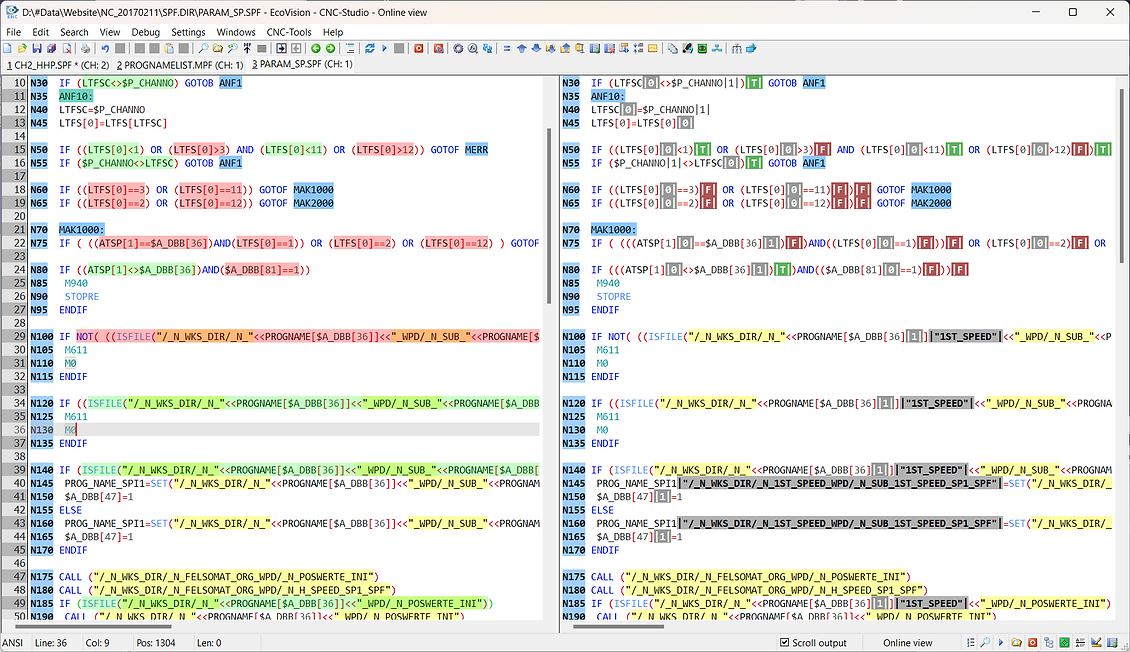
Use the NCK settings to adjust the colors according to your wishes. You can also save your preferred settings as a scheme.


Watch Axis positions, Variables list
Use different output modes to switch between relevant data like Online variables values, online positions and online view.
Output modes

Online positions
Shows you all axis and there current positions that are used in your project.

The axis configuration is extracted from the archive or directly from the NCU's MD
Online variables
Add, watch and change variables from you program, for quick access.





Advanced-Search-Functions
Use Ctrl+Alt+L-Click to Search a word in all files. You can keep the same keys (Ctrl+Alt) held down and start scrolling to go throught the search results.
Use Ctrl+Shift+L-Click to Search a word in local. You can keep the same keys (Ctrl+Shift) held down and start scrolling to go throught the search results.
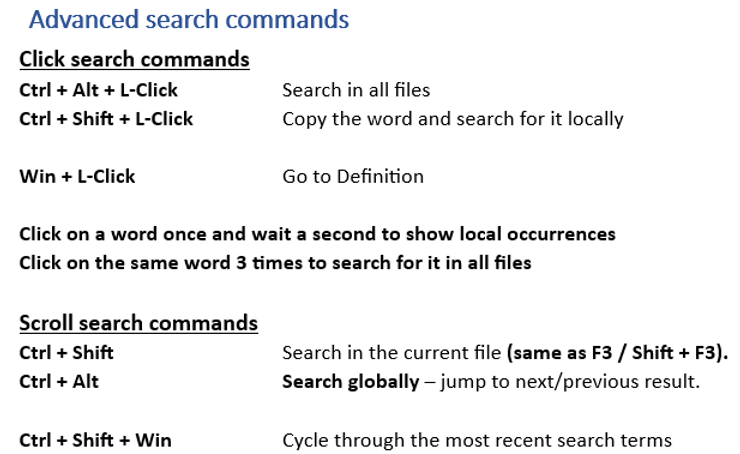
You can combine the regular global search (Ctrl+Alt+L-Click) with the 3 times click search to see if you get results that have both words in it. In this example the word MAN_LOAD was search with the regular global search and the _FIXTURE was search by clicking on it 3 times.






